This article is for students and staff who need to scan a paper document to a file on the network, laptop or desktop computer and then access the scanned file.
The Multi-Functional Devices (MFD) that can perform scans are located in EN9 English, P3 Post 16 / AR3 Art / AR1 Art / IT5 / IT1 / SC14 Science / AS9 / G77 / DT2 / and photocopiers in room G58 Resources
Staff must be aware that if you select to scan to a Student folder, students will be able to access the scan until file is deleted.
Staff should always select Staff folder for scans. Please see who at access scan folders at the bottom of this article.
Click here to see who can view your scan
To find the scanned files on the network using your laptop or admin machine simply do the following:
Click on the magnifying glass icon at the bottom left of the screen
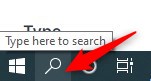
and then type the following
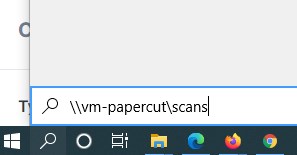
A new window should pop up with numerous folders in it. Navigate to the relevant folder that you chose to scan to.
Once you’ve found what you have scanned in, you’ll need to copy it to your ‘My Documents’ by clicking and copying it/cutting and pasting it/ or dragging it across etc as the contents of the scanned folders are likely to be deleted weekly.
It is advisable to then delete the file from the scans folder as it will be cleaned out periodically and shouldn't be used to store documents.
Students scanning
If students need to scan then they can do the following:
It is currently set up so that students can login into printers accessible to them by using their usual school username and password.
To access the scanned document students can logon to any PC/laptop in school and go to Start > Programs > Scanning > then select the Student folder
Students should drag/copy/paste any files they need to keep from the scans window into their S: My Documents’ as the contents of these scanned folders are likely to be deleted weekly as well.
Who can view the contents of the scan folders:
Folder name:
Staff - Staff members only (this will be members of the staff group - allstaff)
Students - Students and Staff (allstaff and allstudent group members - all staff members and students)
Personnel - Personnel staff (who are members of the Personnel group only
)
Finance - Finance staff (who are members of the Finance group only)
SLT - SLT members and Gov's Clerk
Note: if you leave your scan file in the above folders, others will be able to view and save them, so please delete once you have copied to your My Documents or preferred location.